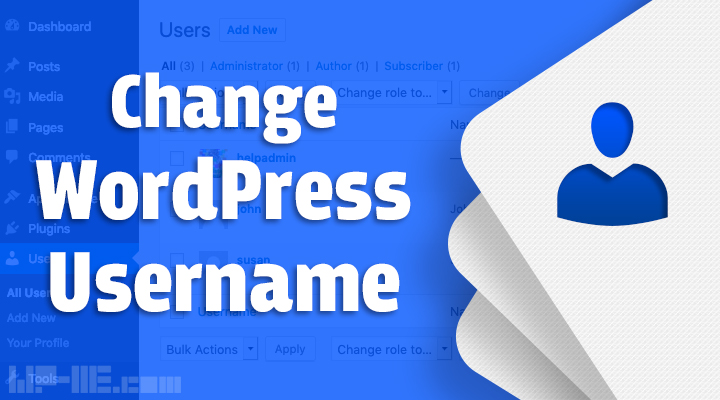
Would you like to change your WordPress admin account username?
Recently I received an e-mail from a WP Made Easy user with this subject: “I can’t change my WordPress Admin username” and asking for help in changing his blog admin username.
In this post I will explain 3 easy ways to change WordPress Admin Username from your admin area, using a WordPress plugin, or from cPanel and phpMyAdmin.
Why do you need to change your WordPress Admin Username?
Changing your WordPress Admin Username is one of the simplest ways to increase WordPress Security and protect your blog from hackers who will face another step before start guessing your admin password, this step will be guessing your admin username.
The most common admin username WordPress Bloggers use is “admin” as it is the default, so hackers can easily visit the wp-login.php page enter the username as “admin”, and start guessing the password.
Now you can imagine how much security you will add to your WordPress built-in blog/site, by changing your admin username. Many beginners can’t change their WordPress Admin Username. In the coming lines, I’ll explain how you can change your WP Admin Username.
Changing WordPress Default Admin Username
1. Changing your Admin Username from Admin Area
This is the easiest way you can use to change your username in WordPress; in this method, you simply create a new WordPress user and give him the rule of “Super-Admin” then move the old admin account posts to the new account (if you like), after that you can delete the old admin account.
Follow these steps:
1. Go to your admin Area and sign in with your current Admin account info.
2. From the menu on your left hand, hover over Users, then click Add New.
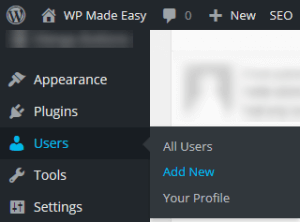
3. In the Add New User page, fill in all of the user fields with your new admin account info: Username, email, password, first and last name.
In the Role drop-down menu select Administrator, and click Add New User.
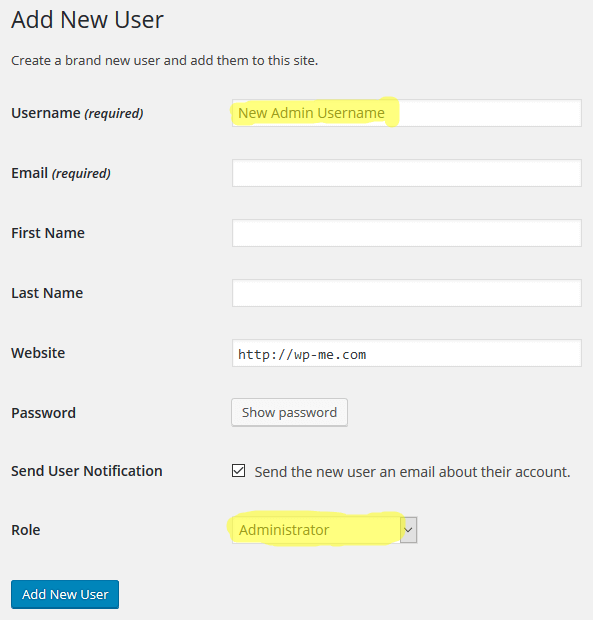
4. Now you should see your new admin account in the user accounts list.
5. Login to your new WP admin account:
- First, log out from your current admin account.
- After logging out from your old admin account, enter your new WordPress admin username and password and click login to log in to your new admin account.
Now you may delete your old admin account and move its posts to your new account or change its role to a lower role, Editor, or Author for example.
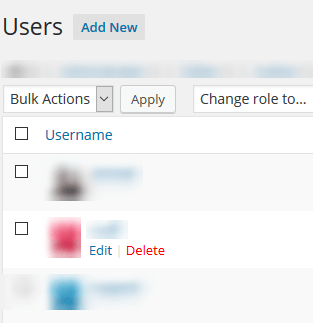
If you don’t have access to your WordPress dashboard, you can still add a new WordPress admin account using FTP.
2. Changing WP Admin Username using Username Changer Plugin
Another method to change your admin account username is using the Username Changer WordPress plugin which allows administrators to change users’ usernames, so you can easily use it to change your admin username without creating a new user account.
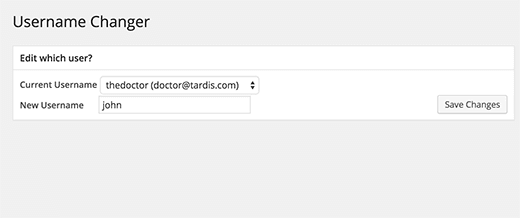
To install the plugin you follow our WordPress Plugins Installation beginners guide; the plugin name is “Username Changer” and you can download it directly from the WordPress.org plugins repository from here.
3. Change WordPress Admin Username Using phpMyAdmin
The third method to change the WordPress Admin username is using cPanel and phpMyAdmin.
Still, this method requires getting your hands dirty and some technical knowledge to know how to edit the old Admin Username in the WordPress Database.
Updating Admin Username using phpMyAdmin:
- Login to your WordPress Hosting cPanel.
- From the Databases section, open phpMyAdmin.
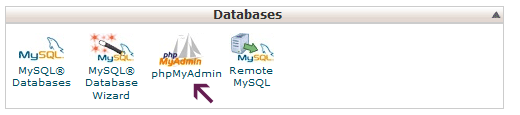
- From the left-hand menu choose your WordPress Database.
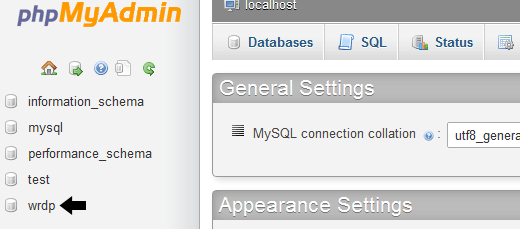
- In the Database tables list (by default WordPress tables name starts with wp_ as a prefix), choose the table called “wp_users“.
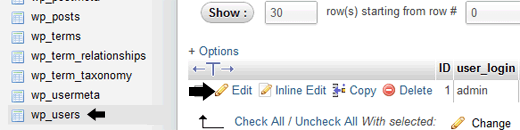
- Now click Edit on the username you want to edit.

- Change the user_login value to the new WordPress Admin Username you want.
Conclusion
Changing your WordPress Admin Username is an important factor in increasing your WordPress built-in site security, and there are three methods to change it: from WP Admin Area by adding a new administrator account, using Username Changer Plugin, or from cPanel using phpMyAdmin.
If you have any questions, feel free to drop them in a comment below!
Leave a Reply