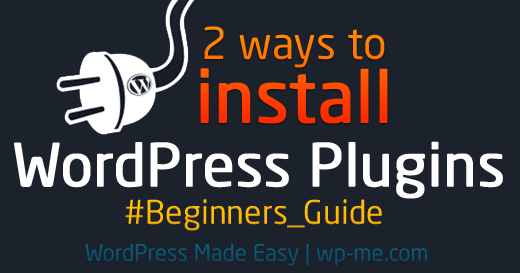
WordPress plugins are very useful tools that provide additional functions to your WordPress blog. What made that widespread of WordPress Plugins is the core of WordPress which is designed to be lean and lightweight, to maximize flexibility and minimize code bloat. Plugins then offer custom functions and features so that each WordPresser can tailor his site or blog to his specific needs.
WordPress + Plugin can help you create any site you imagine!
There are two types of plugins, Free plugins, and premium WordPress plugins.
To install a plugin you must own its files first which can be accomplished by downloading the plugin if it is free or by purchasing the plugin if it is a premium plugin. In general, you need to put the plugin file into your ‘wp-content/plugins’ directory if you need to install it directly from your WP admin panel.
Once a plugin is installed on WordPress, you may activate the plugin or deactivate it from the Plugins menu in your WordPress Admin Panel.
There’re two ways to install WordPress Plugins either manually or automatically. Below I’ll explain how to install a WordPress plugin easily.
How to install WordPress Plugins Manually
In this method, you need to download plugin files and re-upload them again to your WordPress Hosting space, and there are two ways to do this also; first is uploading the archived ZIP file from WP admin Panel or Unzip plugin archive file and re-upload plugin files using FTP software such as FileZilla. But first, you need to download the plugin file from WordPress.org’s Plugin Repository, or download the plugin from the place you’ve bought it from such as CodeCanyon.
Using WordPress dashboard uploading functionality
- Go To your WP Admin Panel » [1] Plugins » [2] Add New » [3] Upload Plugin.
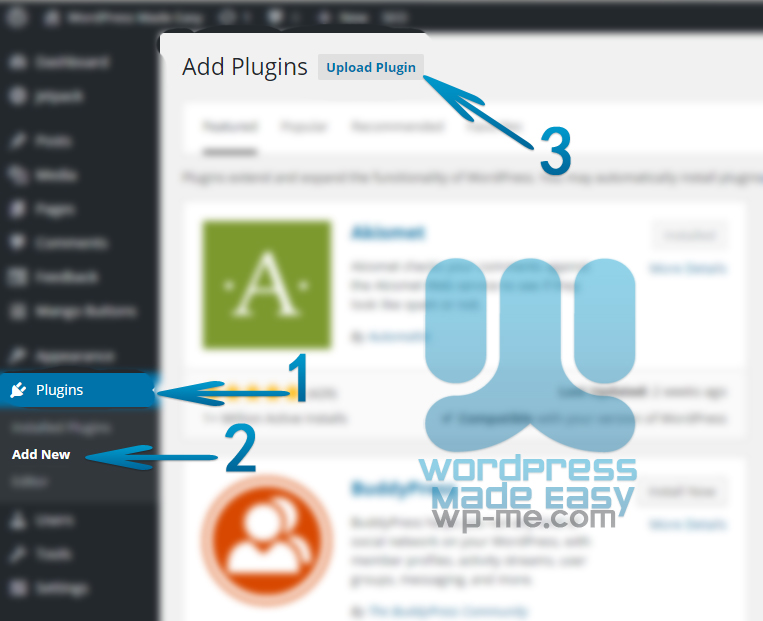
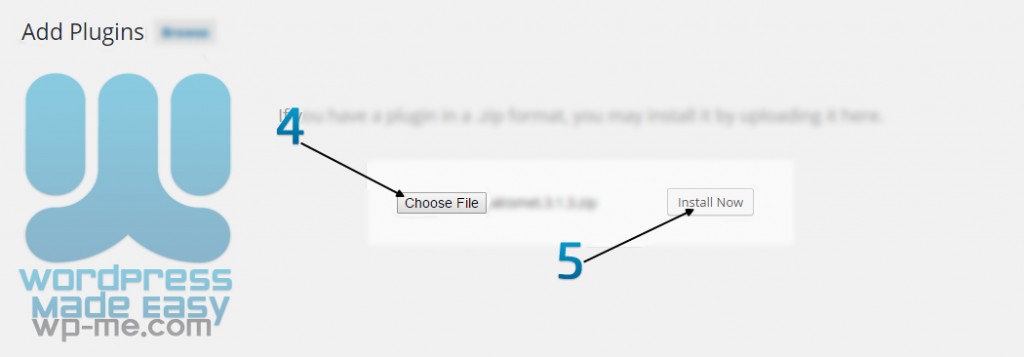
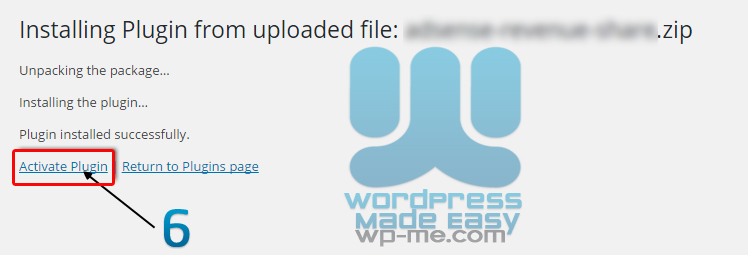
Using FTP Software
This is another method to install a plugin manually but I don’t prefer this method as it is a little bit complicated especially for beginners but I’ll explain it in a simple way!
*I Will use FileZilla in this guide, it’s free, easy to use, and fast you will learn how to install and use FileZilla in FileZilla Tutorials. First, you need to install FileZilla on your computer see this tutorial:
» How To install FileZilla on Windows, Mac OS, and Linux.
Now unzip the downloaded plugin ZIP archive.
- Open your FTP software for example FileZilla.
- Connect to your Hosting FTP server, if you do not know how to do that see this tutorial:
» How to connect to FTP server using FileZilla – Beginners Guide. - After connecting to your hosting FTP server, on the right pane go to WordPress directory on your host » wp-content » plugins.
- On the left pane go to the unzipped plugin folder, right-click on it and choose upload and wait until all plugin files are uploaded to your hosting.
- After finishing uploading of the plugin, go to WP Admin Panel » Plugins » Installed Plugins.
- Now you should find the uploaded plugin, click on “Activate” to activate the plugin.
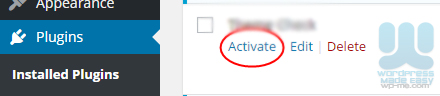
2. Automatically installing WordPress Plugins
You can also install plugins uploaded to WordPress.org’s Plugin Directory from within the WordPress admin panel. Just follow the steps below to install free plugins from WordPress.org automatically.
- Go To your WordPress Admin Panel » [1] Plugins » [2] Add New.
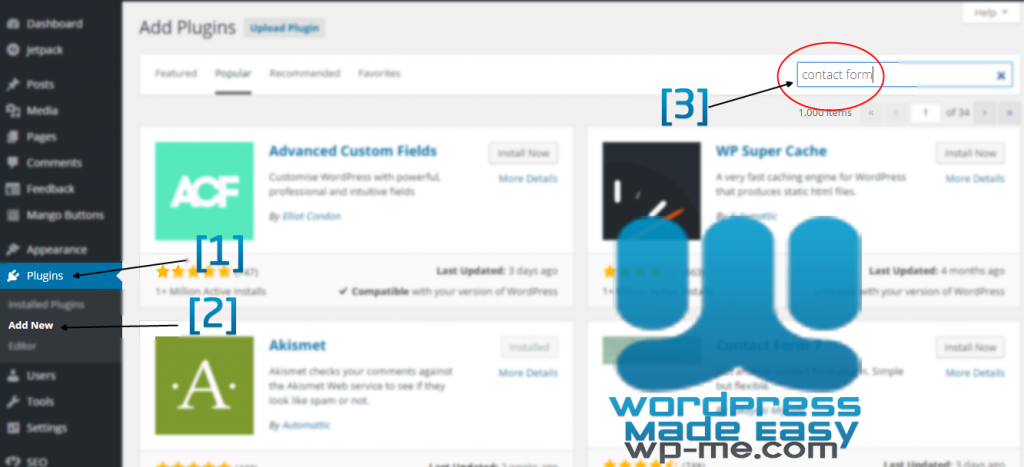
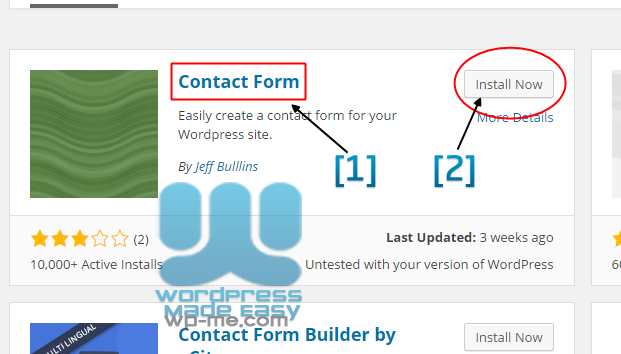
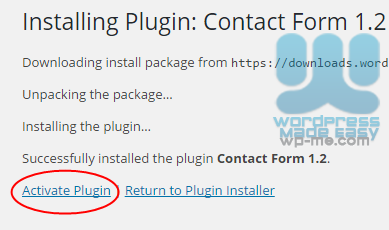
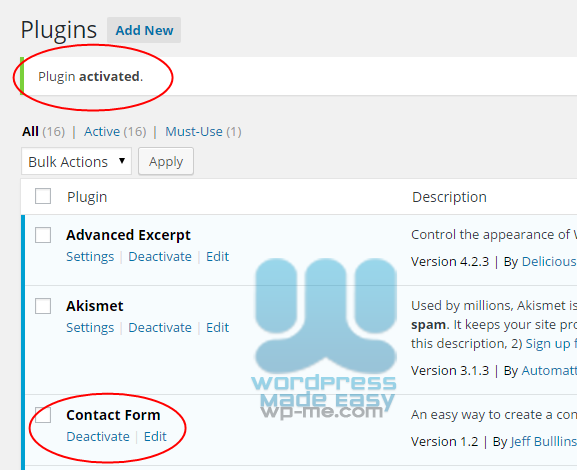
Now we’ve covered all the possible ways to install WordPress Plugins (Manually, and Automatically).
What to Read Next?
Leave a Reply