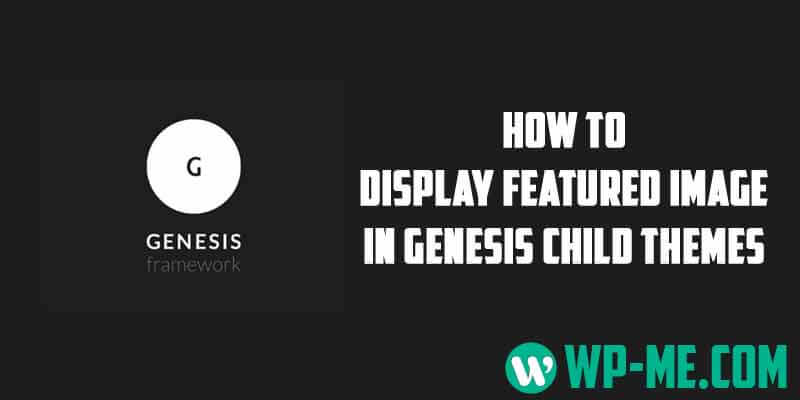
Genesis framework and Genesis child themes don’t display the featured image in posts by default and don’t give you the option to display them from your WordPress Admin panel or from Genesis dashboard. The only way to display Featured Image in Genesis Child Themes is to do it manually either by adding a code to your child theme functions.php file or by using a WordPress plugin.
In this guide I’ll teach you how to display Featured Image in single posts in Genesis framework and Genesis Child Themes.
Displaying Featured Image in Genesis Child Themes
There are 2 places where you can display your featured image in:
- Displaying featured image on single posts above post title.
- Displaying featured image on site homepage and archives.
Displaying Featured Image on Single posts above title in Genesis
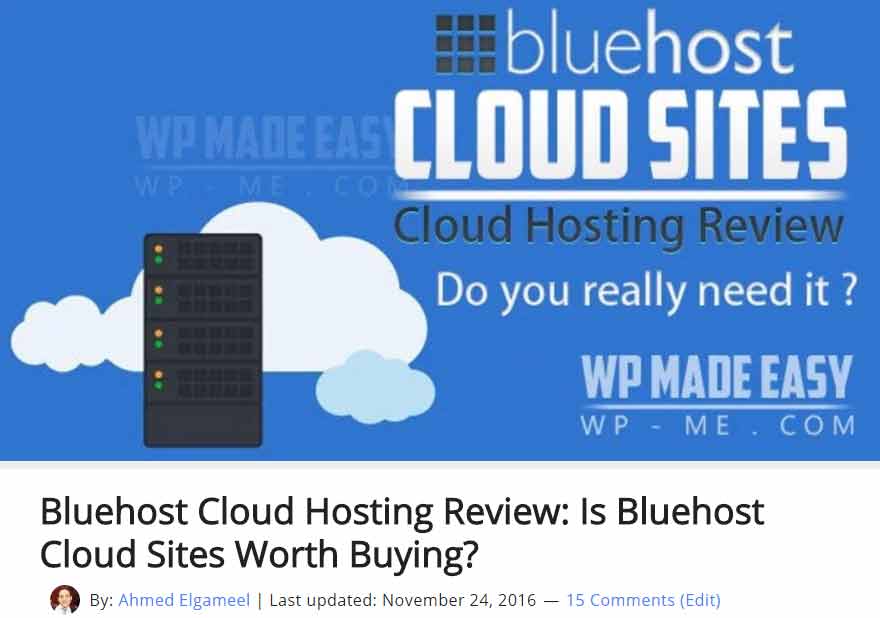
This is the most common location for displaying featured images in posts in all WordPress themes. To display the featured image in all your posts just above post title, do the following:
NOTE: You should backup your genesis child theme or its functions.php file before editing it.
- In your WordPress admin panel go to Appearance » Editor » Theme Functions (functions.php).
- Add the following code to the end of file and click Update File.
- Now you should see featured image above post title on all your single posts.
Display Featured Image for Genesis WordPress Plugin
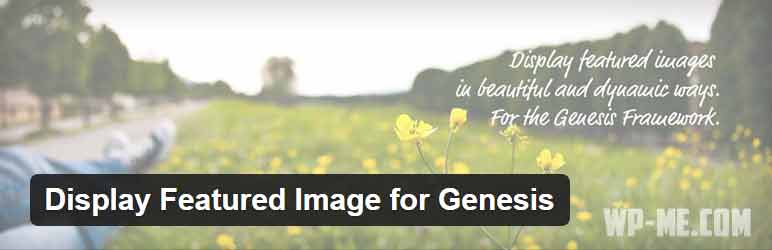
Instead of adding the code snippet to your theme functions.php file, you can use the simple WordPress plugin called Display Featured Image for Genesis. As the name suggests, the plugin displays the Featured image on all of your posts/pages.
This free plugin works with Genesis Framework & Genesis child themes only. In addition to displaying the featured image, the plugin also adds a lot of features that allows you to control how the featured image appear on your website.
Displaying Featured Image on Homepage and Archive page
If you want to display the featured image on your homepage and archive pages, you don’t have to add any code or install any plugin. This feature comes with Genesis Framework and you can control it right from your WordPress Admin dashboard.
- From your WP Admin Panel, go to Genesis » Theme Settings.
- Under Content Archives section, select “Include the Featured Image?“, choose the image size and align you prefer and click Save Changes. (See screenshot below)
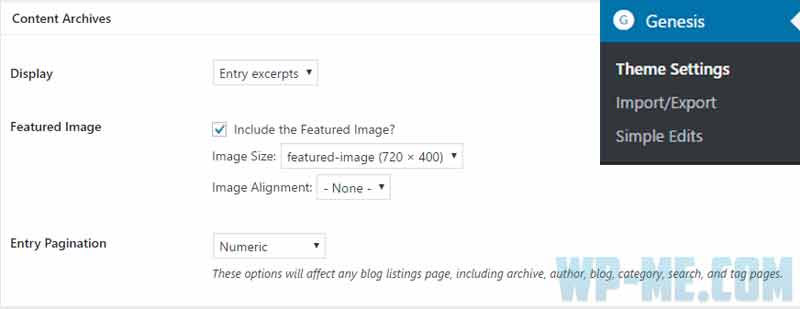
Display Featured Image on Homepage and Archive pages - Now the Featured mage should appear on your homepage and archive pages.
I hope this guide helped you to display the Featured image to Genesis Framework and Genesis child themes. If you have any question, feel free to drop us a line in comments below.
Leave a Reply